This guest post is by Karol K of ThemeFuse.
Seeing a headline like “How to Install a WordPress Theme” on ProBlogger might seem strange at first. This doesn’t sound like a “pro”-thing at all, right? If you’ve been dealing with WordPress for a while then this is probably even more than obvious to you.
However, everyone starts somewhere, and there are plenty of experienced bloggers who haven’t ever installed a WordPress theme—but would like to give it a try. Maybe you’re installing your first theme right now, and you’re searching for a quick guide on how to do it.
Where can you get a good WordPress theme?
This is tricky. You see, when you’re installing a plugin the best place to go is the official directory at wordpress.org. When you’re installing a theme, however, the official theme directory is not the best place to go, I’m afraid.
Of course, you can find some interesting themes there, but you’re more likely to make your search much more fruitful if you just go to Google.
The thing with the official directory is that it only contains 1,490 themes or so. This is by no means the total number of themes available on the internet. There’s much much more interesting stuff out there, and settling for what you can find in the official directory would not be a wise thing to do.
Yesterday, I described how to select a theme that’s perfect for you and your blog. So here I will just assume that you already know which theme you want to use.
Step 1. Download the theme
Once you find a theme you like, you’ll need to download it to your computer before you can do anything else with it.
The package containing your theme can consist of many various elements. Depending on the license you’ve selected, you might find some PSD files, additional bonuses, documents, and so on. Of course, the theme files themselves will be present as well. Most of the time, all the contents of a theme are delivered as a ZIP archive.
2. Extract the files
Next, you have to extract the archive somewhere—onto your desktop, for example. If the archive contains more elements than just the theme (like the bonuses I mentioned above), open the archive’s readme file to locate the main theme’s directory.
As an example, here’s what you’ll find inside a ThemeFuse theme archive:
Once you’ve successfully identified the main theme directory, you can proceed to the next step.
3. Upload the theme to your WordPress blog
This step will require FTP access to your hosting account, and a piece of FTP software. You can try FileZilla—it’s good, and it’s free.
The theme’s main directory is the one you’ll be uploading to your blog. Connect to your site via FTP (the FTP tool’s help documentation will explain how to do this if you’re not sure) and navigate to the wp-content/themes directory of your site. This is where you upload your theme’s main directory.
Here’s the default look of the directory when it contains only one theme—the default theme TwentyEleven:
The next step in the process takes place in your WordPress Admin panel.
4. Activate your new theme
Log in to your WordPress Admin panel using your Admin account details.
Installing new themes requires Admin access rights; it can’t be done through other types of accounts.
Go to Appearance > Themes, as shown here:
Your new theme should be visible among all the others. The only thing left for you to do now is activate it:
If everything goes well, your new theme will be marked as the Current Theme, and your blog will have an entirely new look.
5. All done!
This is where the guide ends. There’s nothing more for you to do now other than enjoy your new theme! Of course, you could make some final adjustments to make your blog look truly unique, for instance, adding branding elements such as your logo, pictures, and so on. Or, if you’re ready to install a WordPress plugin, we have a guide to that, too!
Have you installed a WordPress theme yet? Share your tips with us in the comments.
Karol K. is a 20-something year old web 2.0 entrepreneur from Poland and a writer at ThemeFuse.com, where he shares various WordPress advice. Currently, he’s working on a new e-book titled “WordPress Startup Guide – little known things worth doing when creating a WordPress site.” The e-book launches soon, and now the best part … it’s free. Also, don’t forget to visit ThemeFuse to get your hands on some premium WordPress themes.






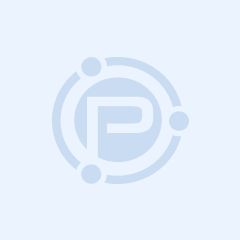


Quick and easy tutorial. Great job, Karol!
BR, Chris
Karol
thank you so much I absolutely love this tutorial, because wordpress can be frustrating sometimes, especially trying to install a theme but because your help I have gotten a solution to my theme installation problem
If you don’t mind me saying, it’s usually possible (and much, much easier) to just upload new themes through your WordPress admin panel! (Appearance — themes — install themes — upload.)
This tutorial will help anyone trying to install a WordPress theme. When I first started blogging I let someone that I know install WordPress and my theme. I made very little changes because I was afraid of breaking something. When I started my second site I could have used a tutorial like this!
Thanks for the quick tutorial! There are new marketers joining the industry each day and this is certainly an important step. People need to learn it!
I’m excited to try the tips you have listed here. I’ve been afraid to tinker behind the scenes and sabotage my blogging site. As I look to make major improvements to my site, this post will definitely provide an immediate impact. Thanks for the help!
Thanks for an awesome, quick, easy-to-follow guide, Karol.
You’re right, there are newbies and advanced marketers alike who have no idea how to install wordpress and this is such an fundamental step in building an online business. Some peeps with a budget can outsource this step but for others who have a tight budget your tutorial is very helpful.
All the best!
Jas
That’s easy to install a wordpress theme. Thanks for this quick tutorials.
Yeah quick and easy tutorial for newbie. Thanks Karol for sharing this.
Thanks Karol K. It had always difficult for me to find perfect theme for my WP blog. Thanks for the tutorial.
Nice and simple…I look forward to the e-book!
This tutorial is very good guide for beginners so that every novice would learn something useful
Quick and easy tutorial. Great job, Karol!
I’m excited to try the tips you have listed here. I’ve been afraid to tinker behind the scenes and sabotage my blogging site. As I look to make major improvements to my site, this post will definitely provide an immediate impact. Thanks for the help!!
thanks for the tutorial!
Great simple guide for beginners using WP.
One of the best things about WP is that with a basic knowledge of html you can actually build your own theme quite easily too. There’s plenty of guides on the web for those who want to give it a try!
Thank you so much! I still don’t fully understand step n.3. I don’t have a hosting account at the moment. I have created a WP blog only a few days ago and would like to try some other templates.
Can you confirm that step n.3 applies for those on WP hosting rather than…BlueHost etc?
Thanks so much for this post!
Ok, so here’s the dumb question of the day: I’m repeatedly reading that in order to install a theme, you must log into your wordpress via FTP. My confusion comes from no knowing where I’m supposed to log in, from the admin side. For example – I have my main website, hosted by bravehost. This is my personal website, so my wordpress blog isn’t hosted there. So, I obviously can’t ftp into that.
So, my wordpress blog is hosted on the wordpress site – I’m assuming. I went to wordpress.org, started a blog there, and they do all the hosting. I’ve never had to FTP into it to make any changes, I just do that through the dashboard GUI at wordpress.org. When I go to said dashboard, there’s no “install” option. So, do I need to pay for a PRO level account to have the option of installing a downloaded theme?
ANY help would be appreciated. I am NOT a super web savvy sort. I just want simple, and thus far, I’ve been nothing but confused. lol.
Thanks!
The 1,500 WordPress themes are what make it the best web design script on the market today. If you can’t find a theme, you can even make your own (or have one made for you) that fits your exact specifications. It is even possible to preview what your blog will look like in the new theme before you install it for WordPress.com users.
<>
Is there ever!!
Before googling for free wordpress themes it may be worth checking out this article first:
http://wpmu.org/why-you-should-never-search-for-free-wordpress-themes-in-google-or-anywhere-else/